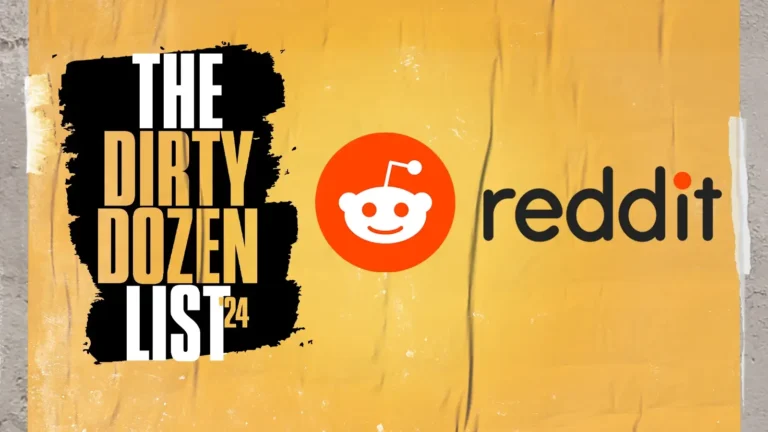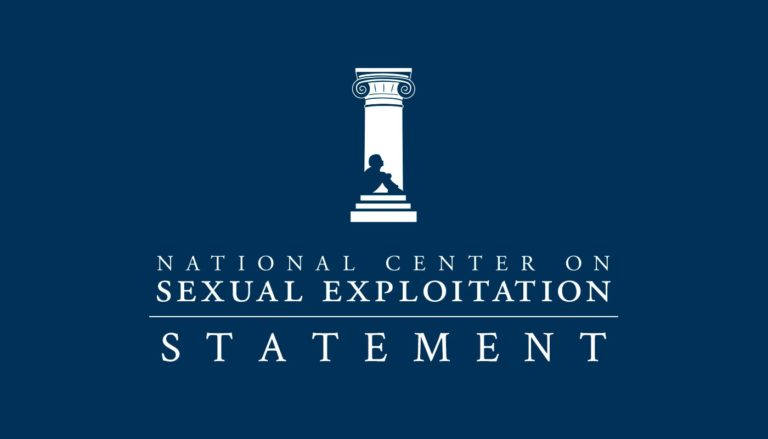Written by Hysen Sisco and Ashley Andersen, MIM Interns
Often we get asked how families can protect themselves from unsought images of porn on the Internet. We recommend getting filters for all your devices (computers, smartphones, tablets), but here is another layer of protection: SafeSearch on Google and Bing! It is very easy to activate and with little to no maintenance. Here is a tutorial on how to do it:
Google Filter Tutorial
Step 1:
Open Google up in your web browser and find “Settings” at the bottom right page. When you click on “Settings,” you will get a small pop up at the bottom of the page. Click on “Select Settings” and it will take you to a new page.
Step 2:
Your next page should look like this one. At the top of the page, you will see “SafeSearch Filters.” Under that, there is a little check box with “Filter explicit results,” check the box by clicking on it. After, click on the link that is labeled “Lock SafeSearch,” which is circled in red.
Step 3:
After clicking the link, your web browser will take you to a Sign In page. If you have a Google account, you will have to sign in. If you do not have one, it might be worth creating one for the first time. Otherwise, you can go back to step 2 and click save at the bottom of the page.
Step 4:
After signing in, you will be directed to this page. Click on “Lock SafeSearch.” As we all know, most children can get around step 2 and reverse it. Google is great for technologically savvy teens and kids. Since locking “SafeSearch” requires your login to change the settings, it will add more protection. Note: Even when you log out of your account, your settings will remain the same.
Step 5:
This page will appear next. Click on the “Back to Search Settings” so you can save your work and officially have your Google search engine filtered and blocked!
Step 6:
When you return to the previous page, scroll all the way down to the bottom of the page and save your settings. If you do not do this, nothing will be filtered.
Step 7:
After saving, a small window will pop up telling you that everything has been successfully saved.
Bing! Filter Tutorial
Now, Bing! is a lot easier to maneuver around. The nice thing about Bing! is that is blocks everything and anything that appears even remotely explicit. It has a higher filter setting than Google, which is great, but it does not have a lock mode like Google, so anyone can access the settings and change it back.
Step 1:
Type www.bing.com into your address bar and this site should pop up, but with a different picture (Bing! changes their background pictures every time you visit).
Look for the Settings icon at the very top, right of the screen. You can see it marked with an arrow in the graphic below. Click on that icon and you are now on your way to filter your search engine.
Step 2:
You will be directed to a webpage that looks just like this one. Click on the setting you want. Bing! already has the setting on “Moderate.” Click on “Strict” to filter everything explicit.
Step 3:
On that same webpage, scroll down to the bottom of the page and click “Save.” Just like Google, if you do not click save, your search engine will not be filtered.
Congratulations! You have officially filtered both of your search engines, so you and your family can now safely search and not be exposed to explicit materials.