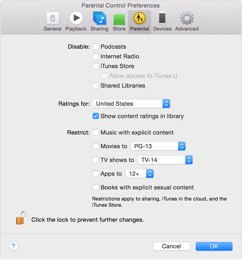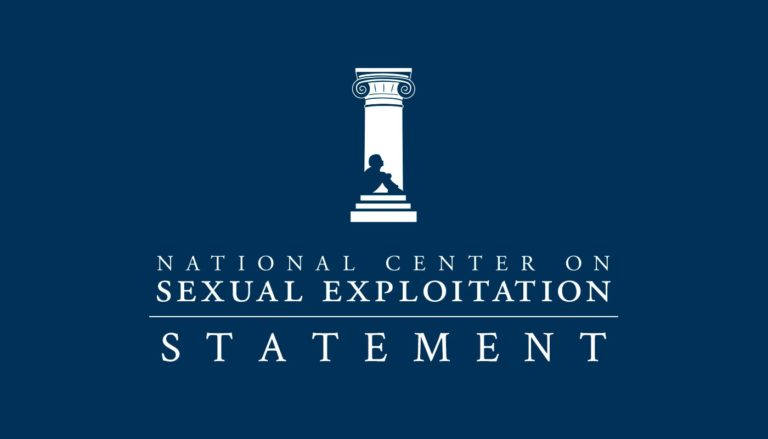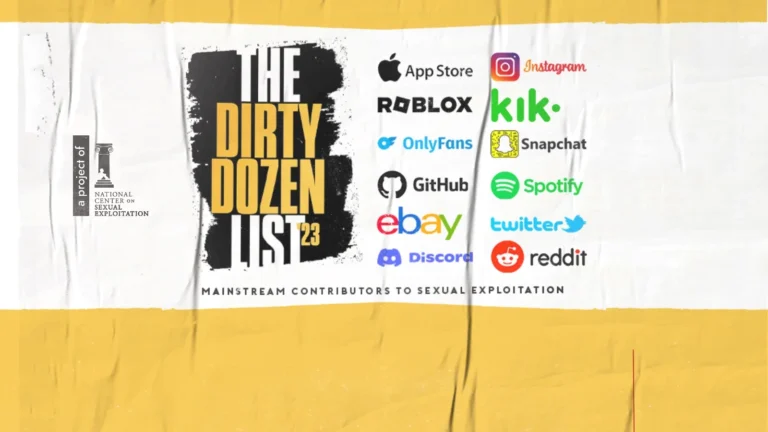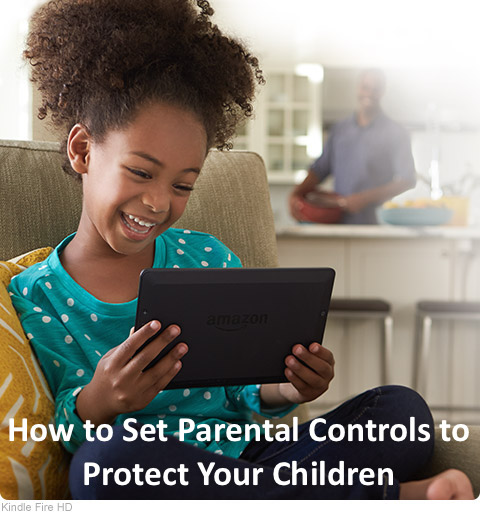
In our modern world, children as young as 2 years old have gotten their hands on our phones and iPads but how can we prevent our children from seeing explicit images and other content while we aren’t looking? You can turn on Restrictions, or parental controls, on your iPhone, iPad, and iPod touch. You can use Restrictions to prevent access to specific apps and features, as well as adding restrictions to ratings of TV shows and movies. Learn how to turn them on and off on your Apple iPhone/iPad with our step-by-step directions below:
Step 1.
Tap Settings on your main screen > General
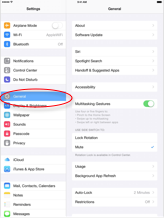
Step 2.
Tap Restrictions
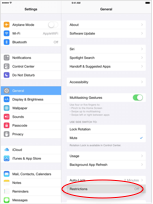
Step 3.
Tap Enable Restrictions. You’ll need your passcode to change your settings or turn off Restrictions. You will be prompted to enter your passcode upon enabling the restrictions.
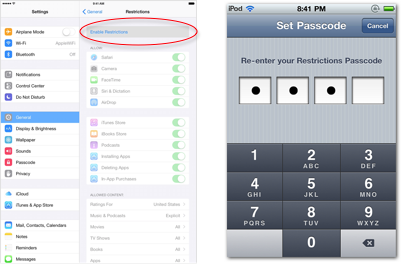
Step 4.
Choose your preferred application restrictions.
Under Allowed Content, you can choose the preferred ratings settings for movies, TV, music and other media outlets as well as In-App Purchases. You can also adjust the time necessary before a password is required to purchase content.
When scrolling down, you can control the Privacy settings as well as Allowing Changes and controls for the Game Center.
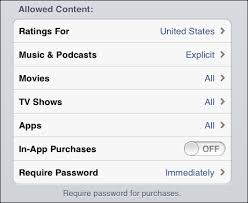
See the below instructions to enable parental controls on your Apple computer.
Step 1. On the opening screen of your computer, on the top far left, click the Apple button > System Preferences.
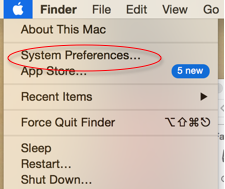
Step 2.
In System Preferences, select Parental Controls
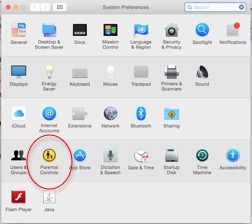
Step 3. Click the lock on the lower left hand corner to activate the Parental Controls. You will then be asked to give your administrator username and password.
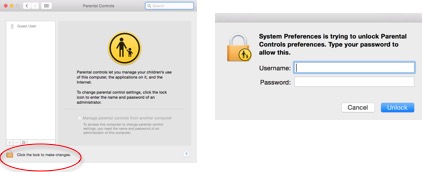
Step 4.
Select the Guest User or add a user at the bottom left corner by clicking the + buttom. If you add another user, you will be prompted to give the following information.
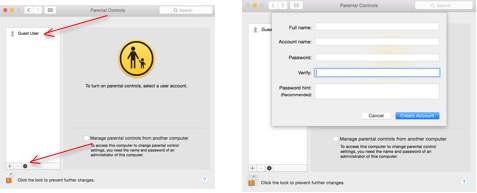
Step 5.
Once the Parental Controls have been activated, you can select from the various tabs and create your preferred restrictions.
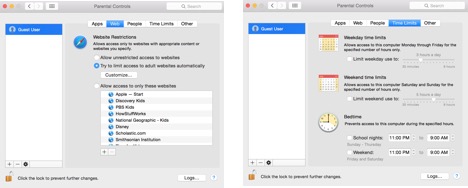
You can also find parental controls in iTunes preferences on your computer.
To do so, follow these steps:
Step 1.
Open iTunes and go to iTunes in the top left corner > Preferences
Step 2.
Click the Parental tab. On the Parental tab, use the checkboxes to disable and restrict items from the iTunes store. You can also set rating levels for music, movies, TV shows, and apps using the menus to the right of these items.