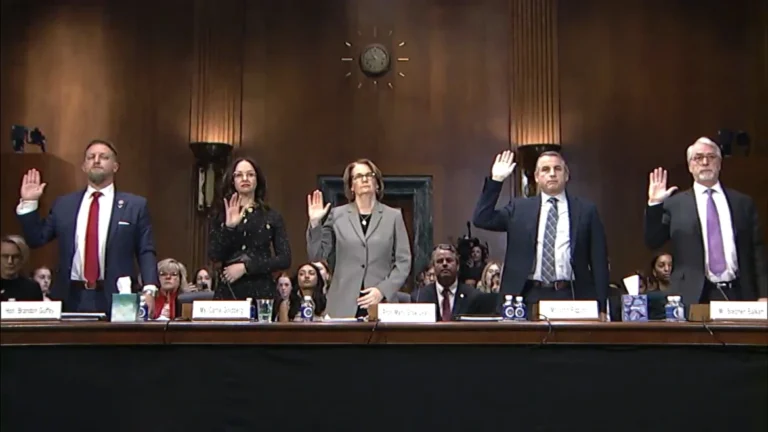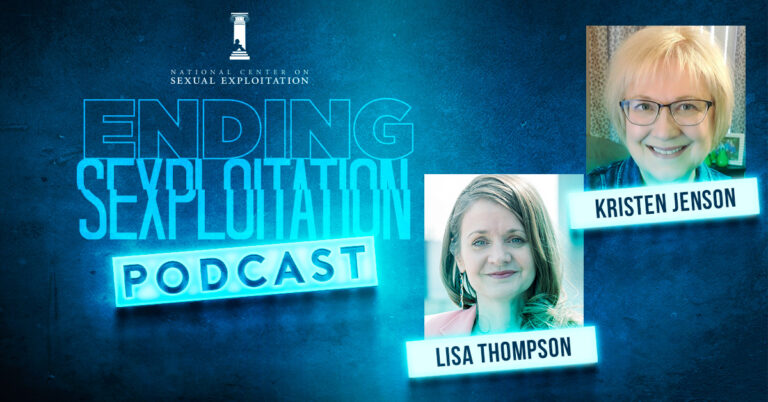Amazon’s line of Fire TV devices are quickly becoming some of the most popular streaming devices available. As they grow in popularity, there is also an increasing concern to make sure their devices are family-friendly. The National Center on Sexual Exploitation has done a thorough investigation into the parental control options available on Fire TV. Below, you will find information on how to ensure your device is safe.
When registering your device/signing in for the first time, Fire TV will ask you whether or not you’d like to enable parental controls. Amazon has done an excellent job in this instance of ensuring that parental controls can easily be activated. NCOSE strongly recommends selecting “Enable Parental Controls” to prevent exposure to unwanted content.
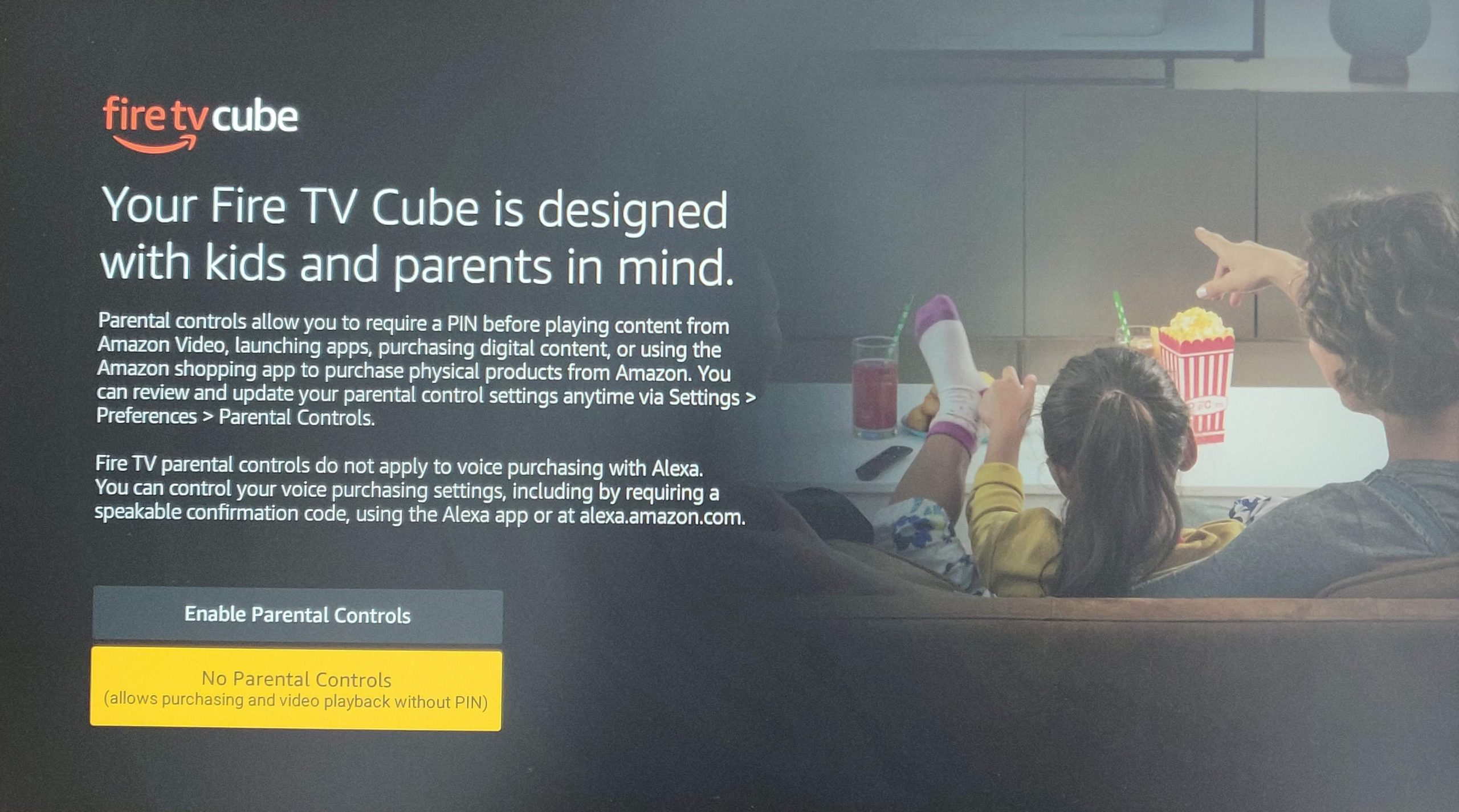
Fire TV will then prompt you to enter a 5-digit PIN. Be sure to enter in a PIN that is both memorable, yet inaccessible to any young children. This PIN will be used for a variety of safety features, as discussed further below.
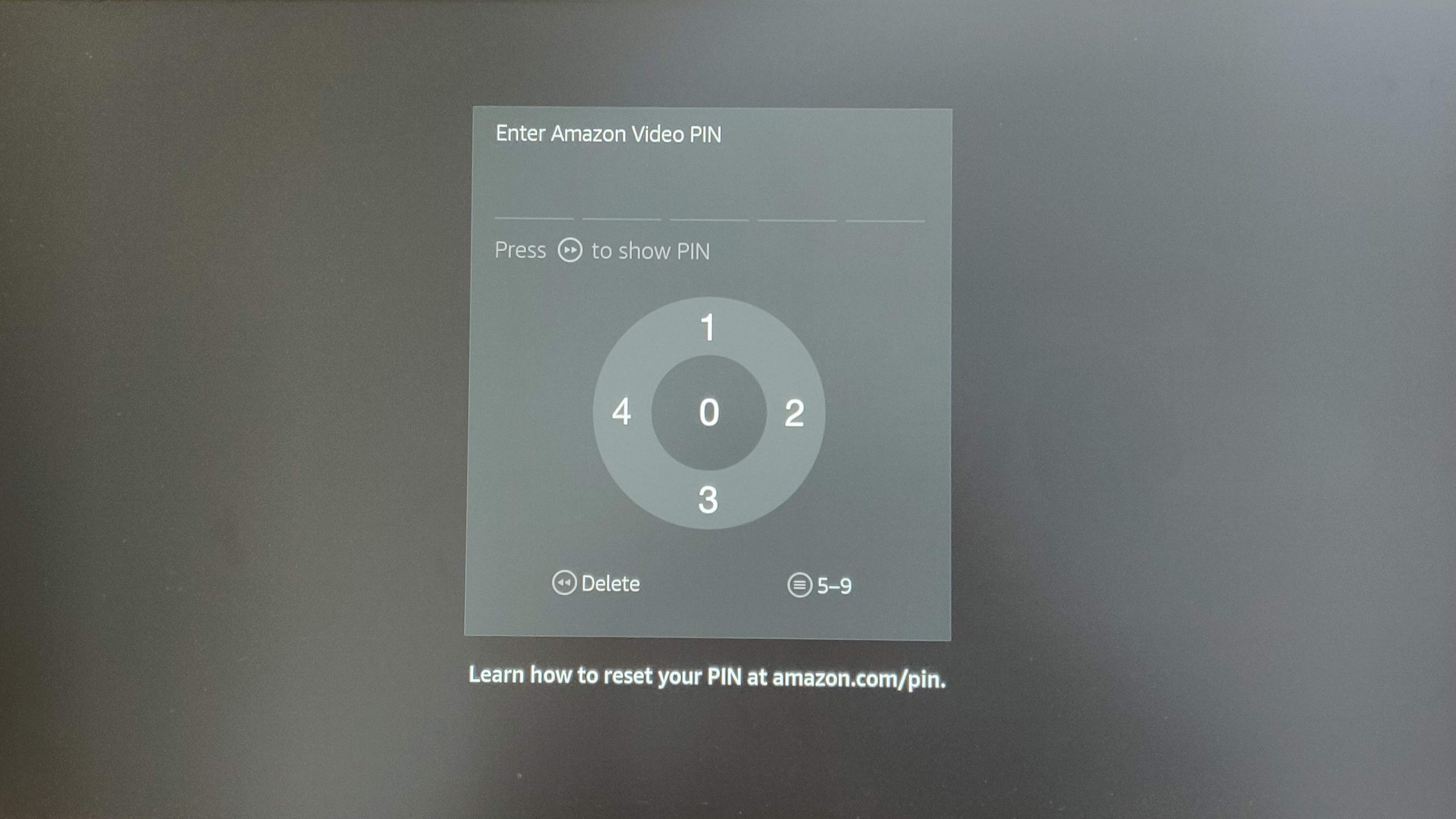
You should now arrive at the Fire TV homescreen. Now, scroll all the way to the right with your remote to access the Settings tab. Under the Settings tab, click on the Preferences section. From here, you can access all the Parental Control features.
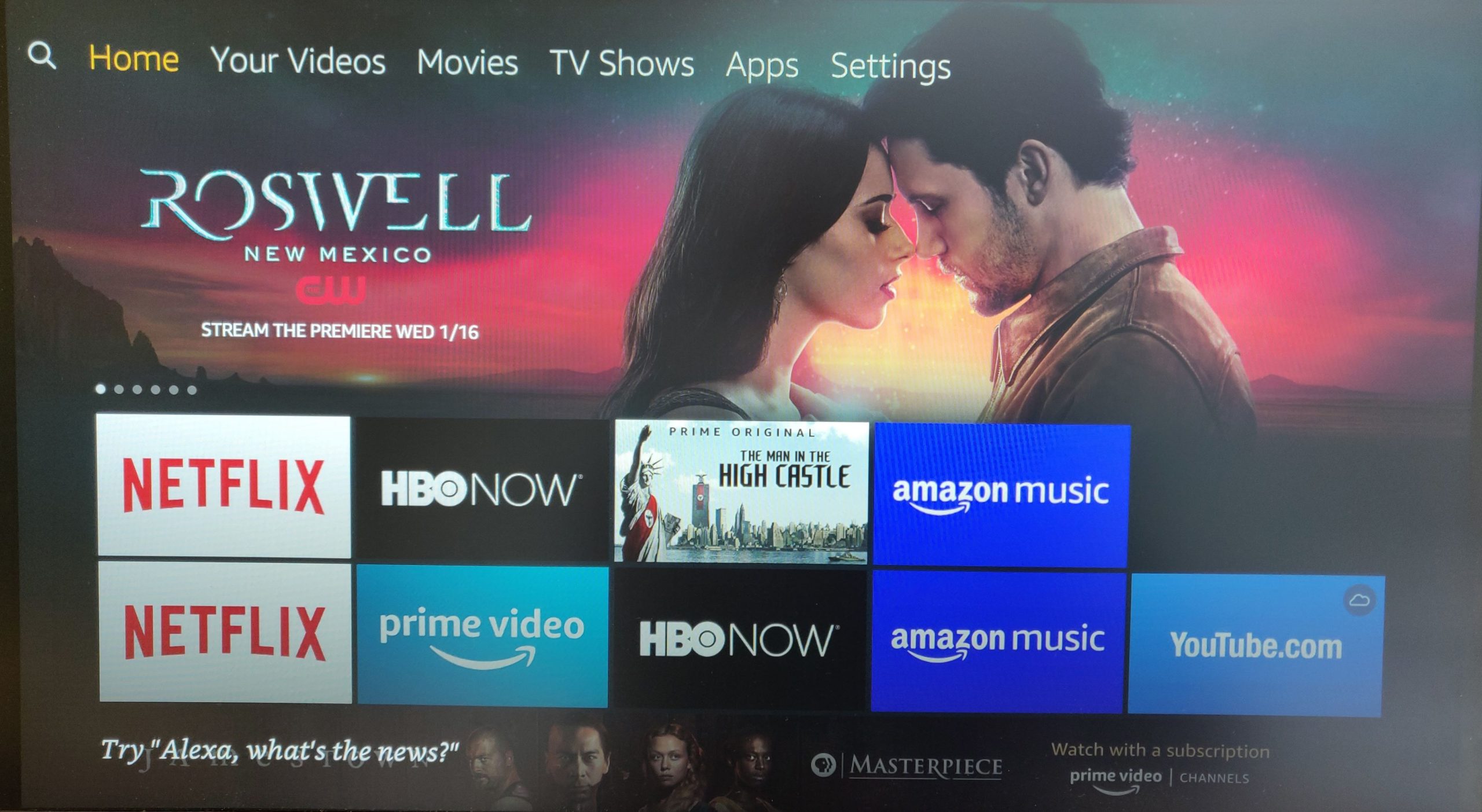
Under Parental Controls, Amazon has provided a wide array of protections for their Fire TV lineup. If you selected Enable Parental Controls at startup, all the safety features will be enabled by default.
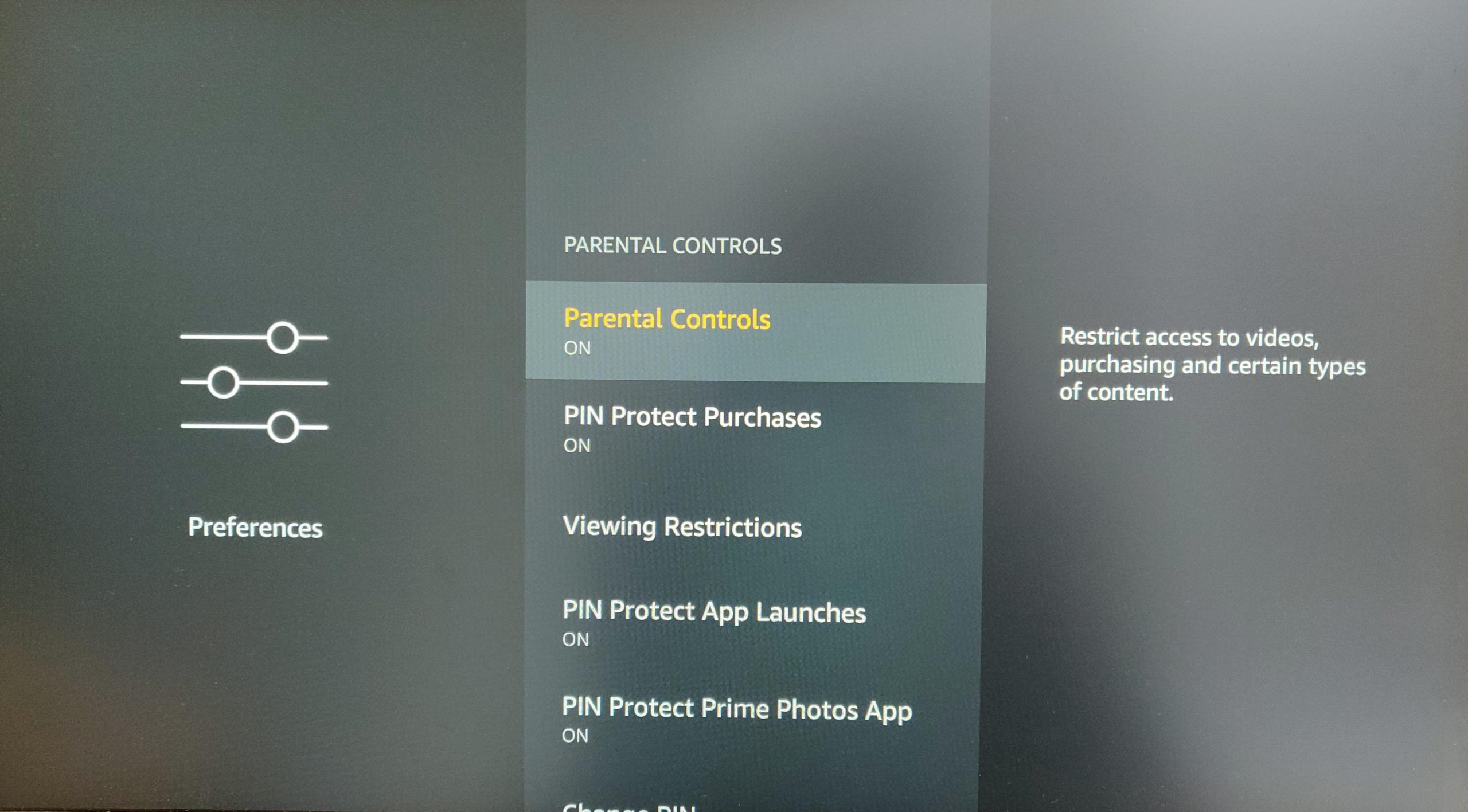
One of the most important safety features is “PIN Protect App Launches”. When enabled, users are not able to launch apps on Fire TV without first entering the PIN set earlier. While Fire TV is able to set viewing restrictions on its own native content, it is not able to restrict content within third-party apps. Of particular concern is Netflix. Many shows available on Netflix feature highly graphic content. To make matters worse, Netflix’s Fire TV app does not allow the user to set parental controls from within the app. This is a major failure on Netflix’s part.
The way around this issue is to “PIN Protect App Launches”. Users then will not be able to access the Netflix app without the PIN, preventing unwanted exposure. In the future, Amazon should require third-party apps to feature in-app parental controls, and Netflix needs fix their Fire TV app to do the same.
Lastly, under the Parental Controls section, users can set viewing restrictions. This will prevent access to shows of a certain rating within Fire TV. Again, these restrictions work on native content (i.e. Amazon Prime Video) but do not work within third-party apps.
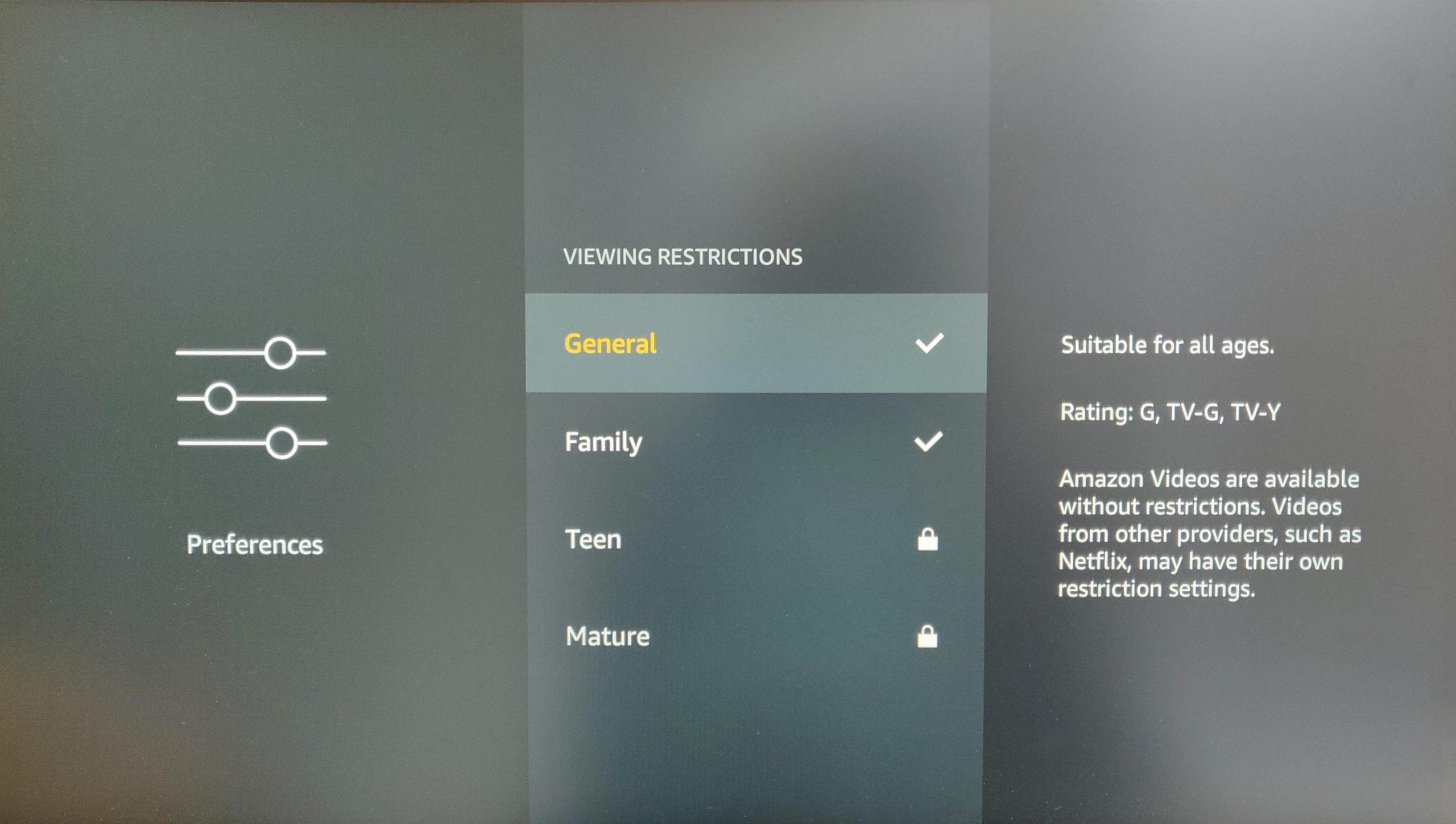
When parental controls are enabled at startup, Amazon blocks Teen (PG-13/TV-14) and Mature (R, TV-MA) content by default. These settings cannot be changed without the PIN, preventing children from turning off viewing restriction. Within Amazon Prime Video, restricted shows are clearly labeled in the upper-right corner.
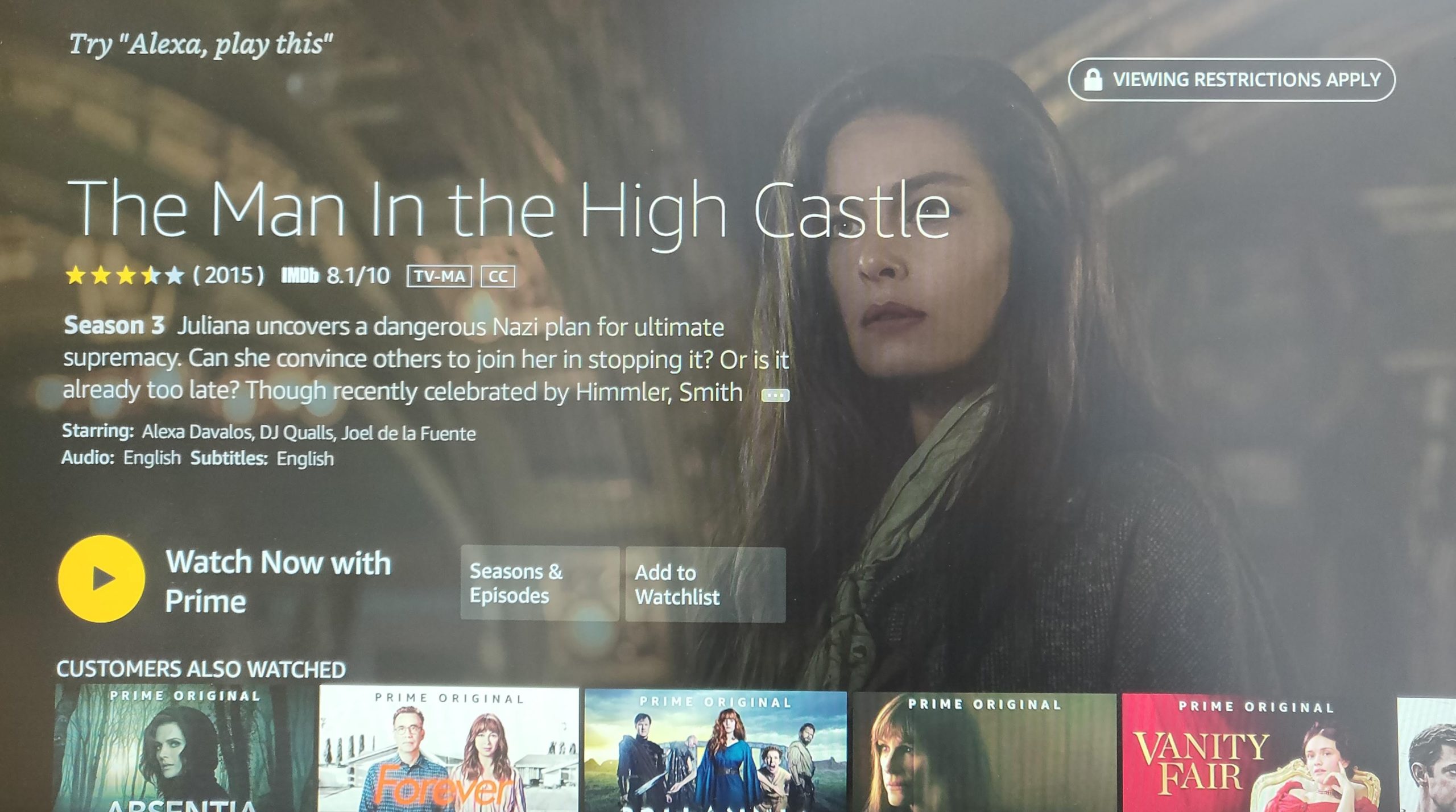
Overall, Amazon has done a strong job at making their Fire TV products as family friendly as possible. However, it would be better if parental controls were automatically enabled and opt-out in case someone accidentally misses the initial prompt. Also, third-party apps pose a serious risk. While Amazon does allow one to restrict the launching of these apps via PIN, the apps themselves, such as Netflix, can have grossly inadequate parental controls or none at all. Amazon should set a standard for these apps to include parental controls if they wish to be Fire TV accessible.