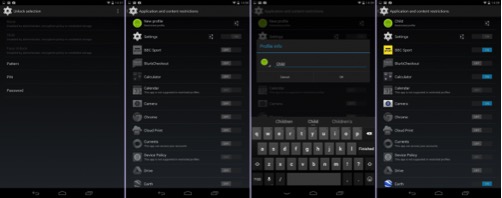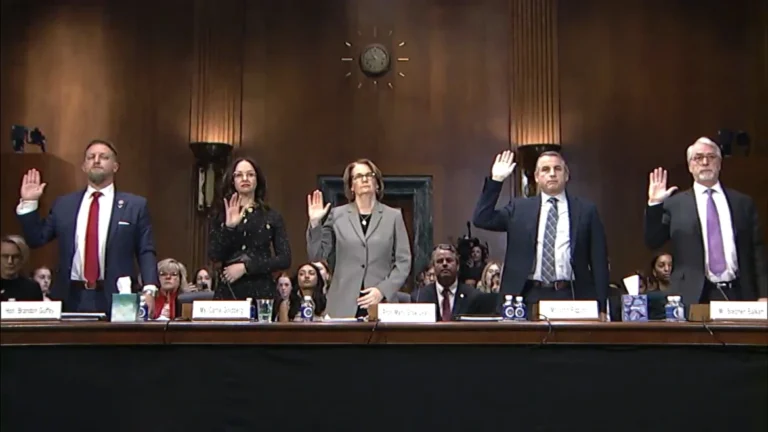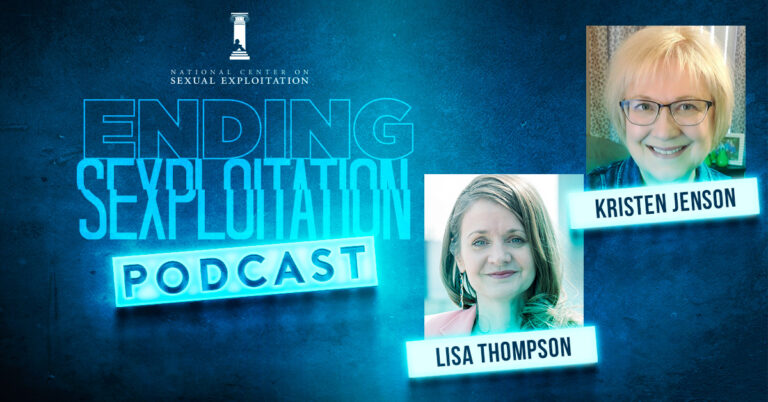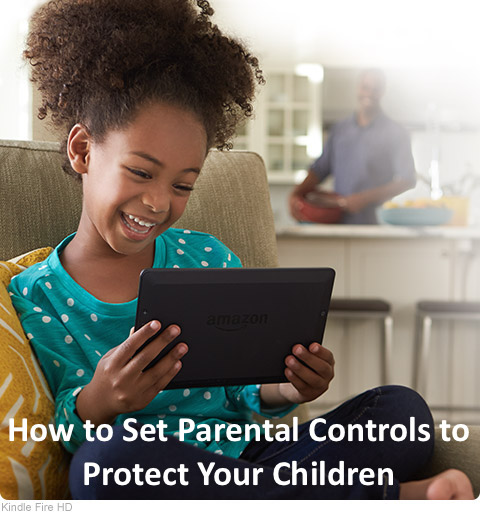
If you have an Android tablet that happens to run Android OS version 4.2 or above, your device should have the power to quickly switch between different user accounts. The main benefit of this is that you can set up one user account for yourself and another for your children to use. With the release of Android 4.3, you can now restrict individual user accounts and block access to apps, games and features, which will allow restrictions on explicit content that is not appropriate for your children.
Follow the steps below to find out how to create a second user account and to enable parental controls.
Step 1.
Open your apps list and tap on the Settings icon.
Step 2.
Scroll down the settings page until you find Users, then click it.
Step 3.
Choose Add user or profile. As we’re setting this up as a child’s account, touch restricted profile.
Step 4.
At this stage you may be asked to set up a PIN or passcode for your user account. This will only appear if you haven’t already secured your profile, and is necessary in order to stop your children bypassing parental controls by simply logging into the phone as you.
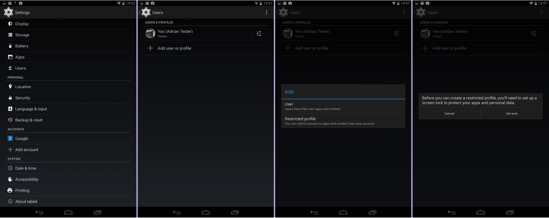
Step 5.
To add a name to the new account, tap on the Settings icon to the right of the new profile and type in a name of your choice.
Step 6.
You are now presented with a list of all the apps currently installed on your tablet. Simply scroll down this list, pressing the on/off switch to the right of the app name to allow or deny access to that particular app or game. When set to on, the app is allowed.
Step 7.
The account is now set up, ready for your children to use!
To access the new profile, lock your tablet. When you go to unlock it again, the screen will display icons for each user profile you’ve set up. Simply tap on your child’s profile name to sign in as them. Any apps you turned on in the previous step will be accessible. Any others won’t appear and can’t be accessed until you switch users at the lock screen.