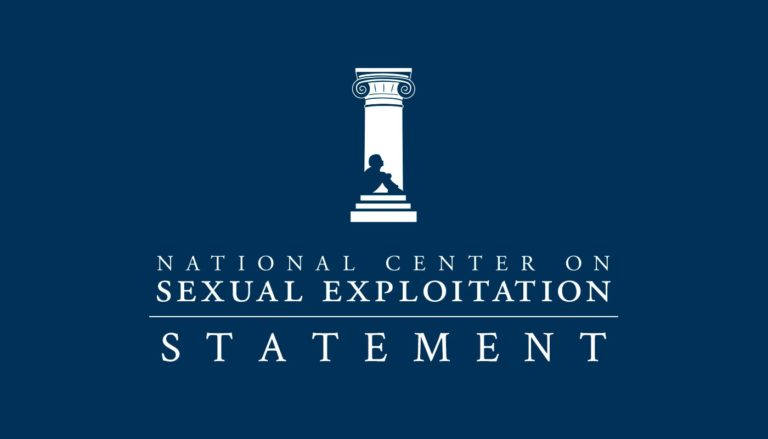In today’s day and age, protecting children from inappropriate sexual content is a constant battle. Here at NCOSE, we’re committed not only to fighting sexual exploitation, but also supporting families in their defense against it. This article will walk you through the protections iBooks provides and what they don’t protect you from.
Bad News: What’s on iBooks
Apple’s iBooks, while a useful app in many ways, is guilty of promulgating violent and rape-myth-riddled erotic literature that’s available to children on any computer with the app installed. Remember, according to Apple, iBooks is one of the apps that come pre-installed on your iOS 10 devices. This is yet another example of the automatic opt-in system Apple has worked into the iBooks app. (If you own an Apple product that runs macOS, sorry, “‘iBooks’ can’t be modified or deleted because it’s required by macOS” according to the dialogue box that appeared when I tried to delete it from my own computer. However, this app can be deleted from products that run iOS 10 and 11. This information is subject to change with updates to Apple software.) In spite of their claim to “understand the importance of taking extra precautions to protect the privacy and safety of children using Apple products and services,” Apple’s “precautions” are limited. (https://www.apple.com/legal/privacy/en-ww/)
Erotica is tucked away in a variety of genres not listed under the main Categories section of iBooks. Apple enumerates the specificity of genres in the source they provide authors as they ready their creation for publication. In iBooks, erotica is only identified under Romance but the third level of specification (shown in the examples below) isn’t listed in the app. So, for example, in Fiction/African American, there is Erotica but the reader doesn’t get the luxury of knowing which books are erotica without placing parental restrictions on the app.
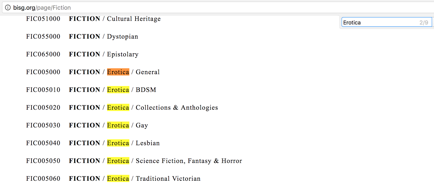
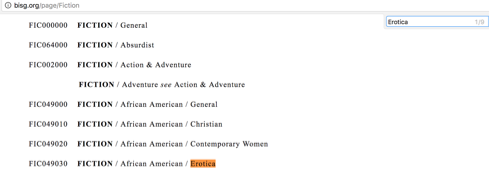
If the parental restrictions aren’t enacted before any content is downloaded, the content will forever be on your computer, and therefore, available to any computer user. The next section will explain precautions you can take to make sure you don’t end up with harmful content on your computer.
The Good News: How to Enact Built-in Protections
- Restrict books with explicit content & disable the iBooks Store.
Open the iBooks app, open the iBooks menu, select Preferences, then the Parental button and this window should appear:
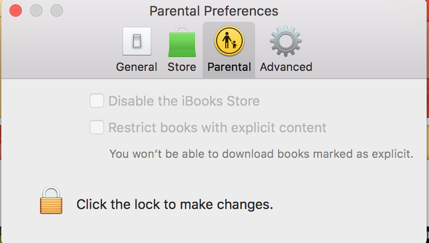
The next step is to click the lock at the bottom of the window and enter your Apple ID and password. Once you do that, you can select both boxes in the window, labelled “Disable the iBooks Store” and “Restrict books with explicit content.” (If you still want to use the iBooks store, don’t click the button by “Disable the iBooks Store”.) After you do so, reselect the padlock symbol to lock these options. Once these options are enacted, no user (including you or anyone else with the password) can download books that are marked “explicit” without first unlocking these preferences. Furthermore, the description and cover of these explicit books will be blocked, and samples are made unavailable to the user on that device.
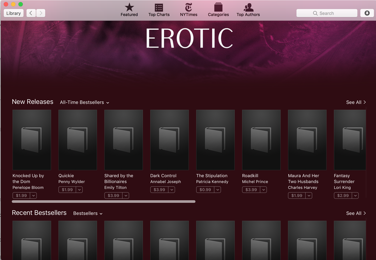
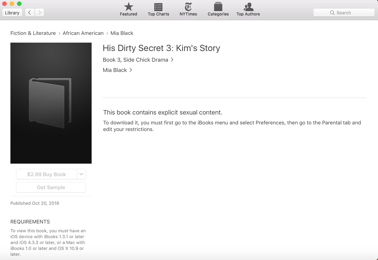
2. Hide iCloud Books
This precaution is mainly for those who have already downloaded content they don’t want to make readily available on their device. First, right click on any book that you want to hide. Select Delete. This will simply remove the download, meaning that once you do this, nobody can read the book without your Apple ID and password; it must be redownloaded. However, the cover still remains visible in your app. To hide the cover, select the View menu and then the option Hide iCloud Books as shown below.
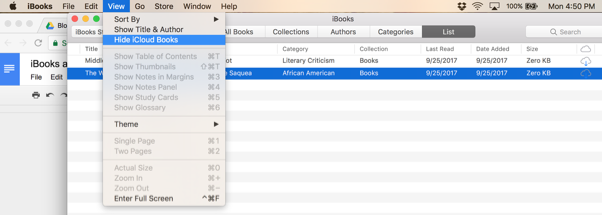
Unfortunately, any user can “unhide” the covers following the same steps, but won’t be able to redownload the book without the Apple ID and password. However, if you have selected the “Restrict books with explicit content” option in step 1, erotica will automatically be hidden from your library.
3. Disable automatic downloads from one device to another.
You can stop automatic downloads from the iBook app to your other devices by disabling iCloud with the following steps: Apple menu > System Preferences, click iCloud, click Options next to iCloud Drive (make sure iCloud Drive is turned on), then deselect iBooks. Make sure you do this on all of your devices so books that are downloaded on one device don’t automatically transfer to your other devices.
4. Require Apple ID and password for all purchases, including free options.
If it’s your first time using iBooks, you’ll be prompted to choose whether or not to remember your password, both for purchased and free books.
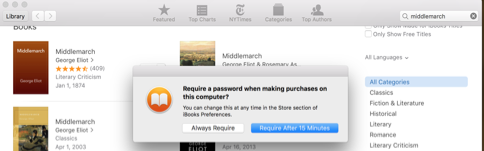
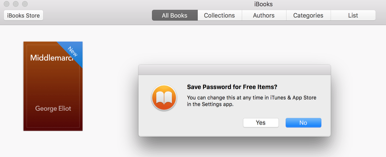
Maintain the password protection to limit your child’s ability to download dangerous content. If you’ve already waived the password protection, worry not! You may restore this protection in two ways.
- First, you can reset warnings by selecting Preferences under the iBooks menu, and selecting the General tab. This means that you should be prompted to save your password the next time you purchase anything from the iBooks Store.
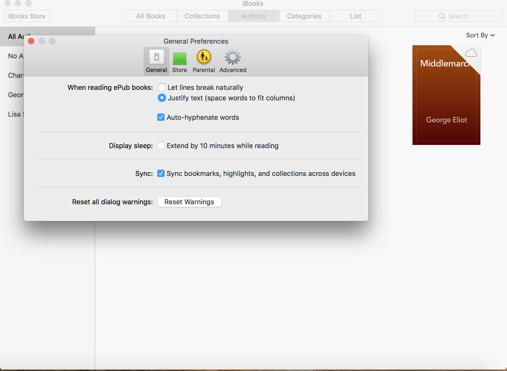
- Your second option is to simply change your password settings in the same menu, but under the Store tab. There are two dropdown boxes, as pictured below. One is for Purchases and one is for free downloads. At any time, you can change the password settings to Always Require and Require Password. These changes require your Apple ID and password.
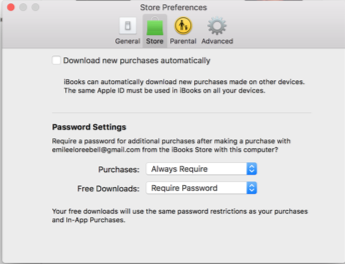
The Bad News: What Slips Through and Extra Steps to Protect Yourself
As Apple says themselves in their help section (pictured below) “You can’t delete books you purchased in the iBooks Store from iCloud.”
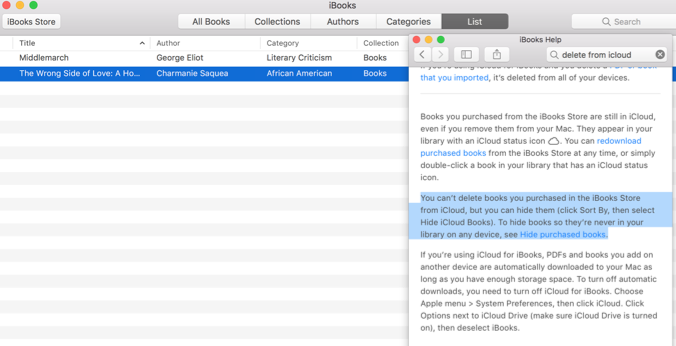
With the information given in the article, hopefully, you and your family can always be protected from explicit content.
However, this system of defining explicitness is subjective in the fact that Apple depends on their authors to mark their own work as explicit. The directions Apple gives to the author are “If your book contains sexually explicit content, set this field to Yes in iTunes Producer. iOS 6 and later allows parents to restrict access to books with explicit content. This means that customers with the restriction enabled will not be able to download books that contain sexually explicit content. Additionally, customers will not be able to see the book’s cover art or read the book’s description. If you need this changed, let us know.” (Emphasis added; see below for screenshot of text on Apple’s website.) This loophole means that we can’t be sure that all explicit content is marked correctly in iBooks.
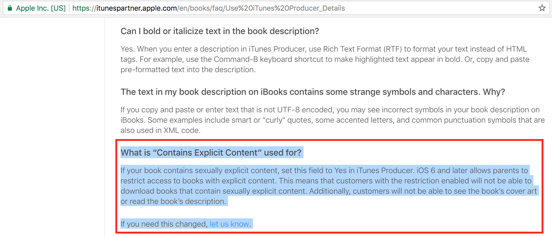
Lastly, to contact the iBooks help lines call 1-877-206-2092 or email [email protected].
Take action here to Apple to let them know that they need a more stringent method of screening their books.