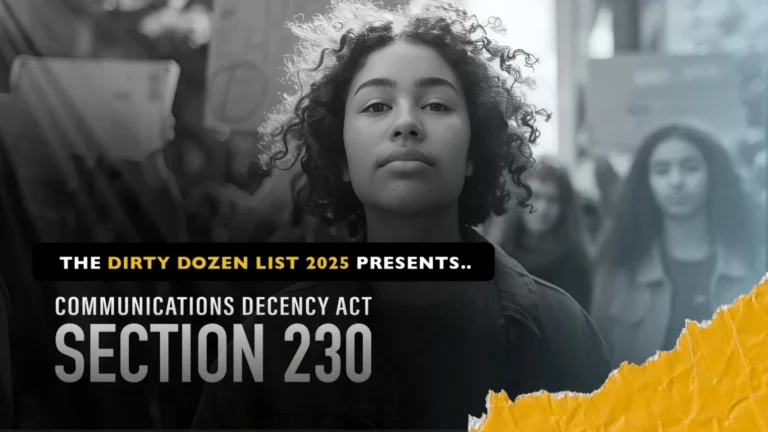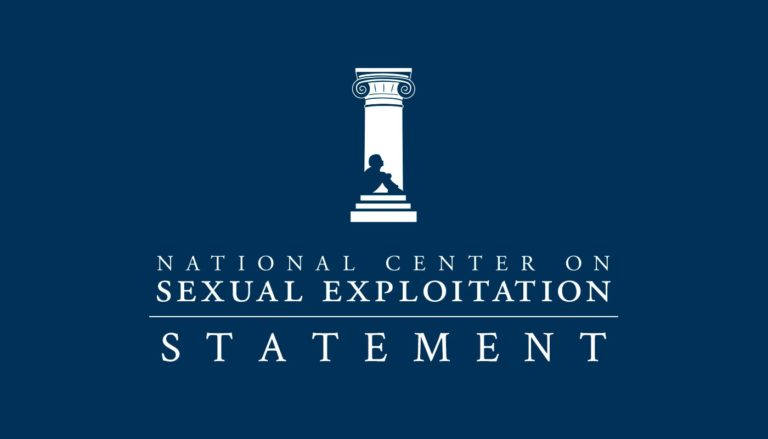Explicit or harmful content seems to be bombarding kids through media and games on a daily basis. If anywhere, then, the home should be as secure from these negative forces as possible.
A lot of kids and families have fun using the popular gaming device, Xbox 360. But this device’s ability to connect to the Internet, or to play explicit video games, also makes it a potential threat to dignity and innocence. Luckily, there are ways to prevent your family from downloading inappropriate games or looking up pornography on the Xbox 360.
We stop here to note that sometimes the best security to protect your children can be open conversations about why certain activities online are harmful or dangerous. But in addition to creating a family dynamic that is conducive to these conversations, these tools are very useful.
Through the Xbox 360’s parental controls, you can customize and manage your family’s access to games, TV, and movies through the Xbox 360 console and content on Xbox Live. You can control which games can be played, which movies and TV shows can be watched, how long any family member can use the Xbox, and whether or not someone can have access to Xbox Live.
How to set the parental controls for the Xbox 360 console:
*Note: when using the console, the A button selects and the B button goes back to the previous page you were looking at.
- On your console, go to your Settings, and then you can select Family.
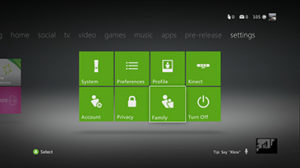
- Select the account of your child and click Content Controls, which is the 2nd screen behind their character profile.
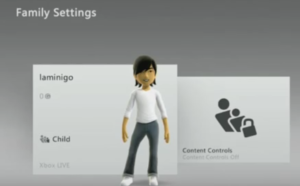
- Switch the Content Controls to on. If you’ve set a passcode for this console before you’ll be asked to enter it. If not, you will create one when you save and exit.
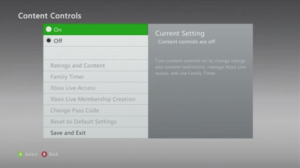
- Now that the console is set up, select the account of the child whose settings you want to customize.
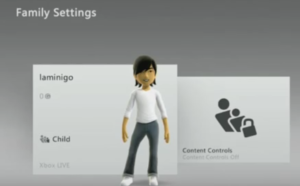
- Under Privacy & Online Settings you can see what is currently allowed. Scroll to the bottom and select Change Settings.
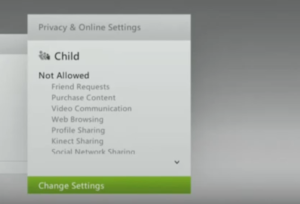
- Now you can click Customize, and then scroll through the below options of various activities you want to block or unblock.
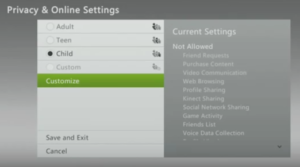
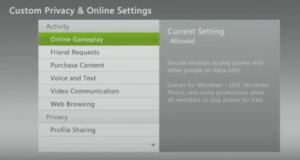
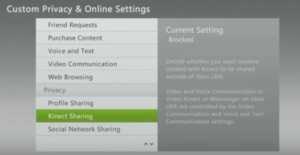
- To block something, just click it and select “Blocked.”
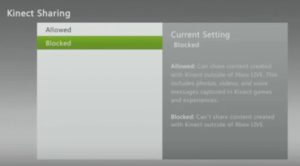
- When you’re done, go back and click Save and Exit.
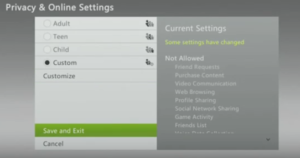
- Enter the password for the adult account and then select Save Settings.
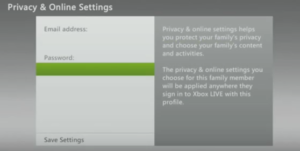
How to set the parental controls for the Xbox 360 through the computer:
- Sign in to your Xbox account.
- Click on My Account.
- Click on Security, Family & Forums.
- Click on Xbox 360 Online Safety, and then you can select the account to adjust. You’ll be able to see the available avatars.
- Select Allowed or Blocked next to the items you want to block or limit access to, and then click Save.
Congratulations! You are now ready to improve the Internet and gaming safety in your household.
Another blog by NCOSE with several filtering suggestions for various gaming devices can be found here: Learn How to Add Filters on Xbox, Playstation, and Wii